Print your own Father’s Day card
HP offers a wide selection of templates to help you create, customize, and print free greeting cards
Home & Home Office
Support & Drivers

Introduction
Learn how the HP Creative Studio has made printing free, one-of-a-kind Father’s Day cards a breeze! Choose from a variety of high-quality, artistic cards and then personalize with your own photo and message.
Why make your own printable greeting cards

Make your greeting card truly personal by adding photos, news, shared memories or jokes, and choosing a style that expresses your individuality.

For lab-quality, vibrant greeting cards, choose a photo printer such as the HP Photosmart 6510 e-All-in-One.
Instead of settling for store-bought sentiment, create and print your own free, personalized greeting cards from HP.
- Personalize. When you customize your greeting card, it’s more meaningful to Dad. Plus, it’s more fun to create! Include photos, a personal note, and choose a style that fits him best.
- Save time. Instead of spending time shopping for conventional cards, create your own! Free printable greeting cards allow you creative control and immediate results without leaving home or sacrificing print quality.
- Access when you need it. Create professional, last-minute greetings, no matter the occasion. Using the HP Creative Studio means you’ll always have access to the perfect printable card.
Or, use the HP Cards print app featured on a Web-connected printer, like the HP Photosmart 7510 e-All-in-One.
Tips for flawless printable cards

For quick greeting cards, check twice and print once! Print your card on regular paper before printing on specialty paper.

Include a photo in your card, but make sure to edit beforehand to remove photo flaws or to crop out a distracting background.
With HP Creative Studio and HP supplies, you never have to worry about getting that perfect, last-minute greeting card.
- Test before printing. Before printing double-sided on specialty paper, it’s always a good idea to make a test card on regular paper. Based on the result of the test, you may need to change which way you load the paper. Learn more about manually printing two-sided documents.
- Improve photos before making your card. Get quality images for your greeting cards by editing your photos before uploading them to the HP Creative Studio. Find tips for identifying photo flaws—and learn how to correct them.
- Use specialty paper. Instantly boost the impact of your cards, crafts, and calendars by choosing a thicker paper such as HP brochure and flyer paper, HP 5x7 Advanced Photo Paper, or HP 4x6 Advanced Photo Paper
- Use HP ink. For brilliantly colored greeting cards that will keep your sentiments from fading, choose HP inks (which will resist fading for up to 108 years!1).
And, when you combine all your HP ink cartridges in one package, like the HP 60 Combo Value Pack, you’ll save more than when purchasing ink separately.
Printing a free greeting card
Follow these step-by-step instructions to learn how to create your own Father’s Day greeting card using templates from the HP Creative Studio.
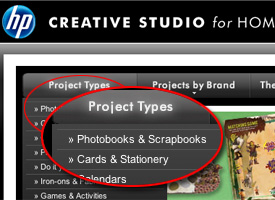
Step 1: Head to the HP Creative Studio and select Project Types from the top of the screen. Select Cards & Stationery from the drop-down menu. Then select Greeting Cards.
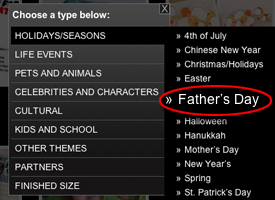
Step 2: Use the pop-up menu to filter cards by type and then narrow down your choices using the drop-down menu.
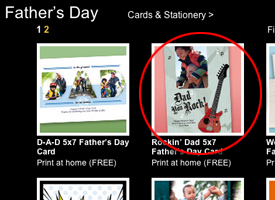
Step 3: Click on the left and right arrows to browse the printable cards, and click the card you wish to create.
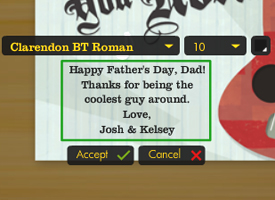
Step 4: To personalize, click on the editable text boxes. Use the drop-down menus to change the font, size, and color of your message. Click Accept when finished.
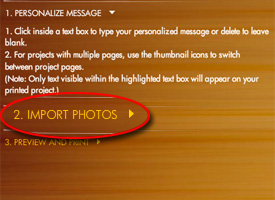
Step 5: If you’ve picked a photo greeting card, import a picture by clicking Import Photos. Import from your computer or Snapfish account.
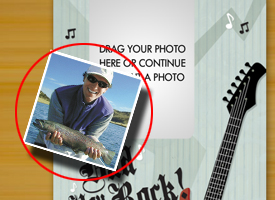
Step 6: Once you’ve chosen your photo, drag it to the greeting card.
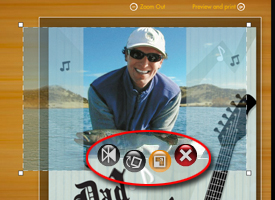
Step 7: Drag your mouse over the photo to access the photo editing features, including flip, rotate, scale, or remove photo.
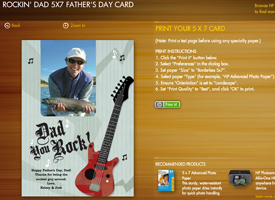
And that’s it! You’re finished customizing your card. Click Print it and you’re done.
Get the right tools
HP Photosmart e-All-in-Ones deliver vibrant colors and crisp text, making them perfect for your printable greeting cards. And, you’ll get consistent print quality and reliability with HP specialty paper and photo paper.
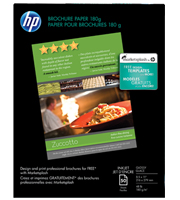
HP Inkjet Glossy Brochure Paper ($13.99)
Yes, you and your inkjet printer can create professional-quality color greeting cards!
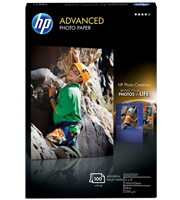
HP Advanced Glossy Photo Paper 4"x6" ($13.99)
Get exceptionally sharp print quality and brilliant color.

HP Photosmart 7510 e-All-in-One ($199.99)
- Print, scan, copy, eFax2
- Lab-quality photos from 5 individual inks
- ISO print speed up to 13.5 ppm (pages per minute) black, 9 ppm color3
- Wireless Web printing on a 4.3" touchscreen4
Check out the HP Photosmart e-All-in-One buying guide to find the printer that best fits your needs.
Need ink but not sure what to buy? Use the HP Supplies Finder to purchase Original HP ink for your printer
Learn more
Discover six easy ways to save time, energy, and money on printing.
Get helpful printing tips for printing on all types of paper.
Discover more home printing ideas to use your printer for any event or occasion.
- 1Based on Wilhelm Imaging Research, Inc., light fade testing under glass (as of January 2005) on HP Premium Plus Photo Paper. For more information on additional permanence testing factors, visit http://www.hp.com/go/premiumplusphoto.
- 2Web-based fax service requires an Internet connection to the printer and registration with third-party service. Up to 20 inbound and 20 outbound pages per month. Additional terms and restrictions apply, see www.hp.com/support.
- 3After first set of ISO test pages. For more information, see www.hp.com/go/printerclaims.
- 4Requires a wireless access point and an Internet connection to the printer. Services require registration. App availability varies by country, language, and agreements, and requires a firmware upgrade. For details, www.hp.com/go/eprintcenter.