How to print borderless marketing materials
Get step-by-step instructions for printing borderless marketing materials and promotional posters
Home & Home Office
Support & Drivers

Introduction to portable printers
Learn how easy it is to bring your marketing ideas to life with borderless brochures and posters. Plus, get step-by-step directions to create these documents using the affordable HP Officejet 7500A Wide Format e-All-in-One.
Create borderless, wide-format marketing materials
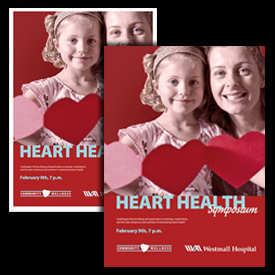
Print right to the edge of your posters and marketing materials to get that professional, print shop look.
Borderless printing lets you print to the edges of certain media types and a range of standard media sizes. Use this professional touch when creating a variety of high-impact marketing materials:
- Full-color, 4-fold brochures to promote your services.
- Stunning, wide format photos.
- 2-sided 8 ½" x 11" booklets: Impress clients and customers with presentation materials or full-color catalogs and coupon books you produce in-house.
And, when you use a wide format printer, like the HP Officejet 7500A Wide Format e-All-in-One, it’s a snap to create professional, borderless 13" x 19" posters for events or displays.
How to get borderless, wide format materials
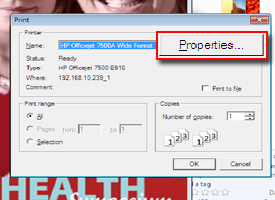
Step 4: To access more printer options, click the option that opens the printer Propertiesdialog box.
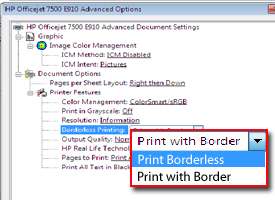
Step 5: Select Print Borderless from the Borderless Printingoption, then click OK
These directions are for the HP Officejet 7500A, which can print on media up to 13" x 19", though borderless printing is available for all paper sizes. These steps are similar to most HP All-in-Ones.
- Load the desired paper size into the printer’s paper tray.
- Under the File menu in your software application, click Print. Make sure the printer you want to use is selected.
- Click the option that opens the printer Properties dialog box (depending on your software application, this option might be called Properties, Options, Printer Setup, Printer, or Preferences).
- Click the Advanced tab or button.
- Click the Paper/Quality tab. Select the appropriate paper type and size from the Media drop-down list. Click OK.
- To change the paper orientation, click on the Layout tab.
- Click Printor OK to begin printing.
Tip: Many posters or booklets are printed on heavier paper, which is not ideal for automatic duplexing. Learn how to print two-sided manually.
Tips for creating professional materials
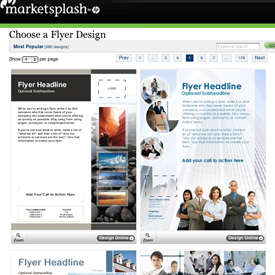
Avoid the high cost of print shops with free templates for logos, flyers, and brochures offered through . MarketSplash.
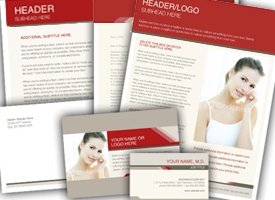
Use cohesive marketing materials, like those in the Healthy Stylish Business Identity Kit above—free from HP Creative Studio.
There are many ways to get print shop-quality marketing materials at home. Keep these tips in mind to make the best impact:
Start with the layout
- Keep it brief! Headlines and bullets should carry your message.
- Entice your audience with eye-catching design and color.
- Create a marketing kit, with presentation folders and cohesive marketing materials.
Get more tips for creating the right message and design for brochures and flyers.
Use quality supplies
- The type of paper you choose can change the entire look of your project. Learn how to select the right paper for any job.
- Be sure to use Original HP inks, which are formulated to work with your HP printer and paper, ensuring fade resistance, bolder blacks, and more vibrant colors.
Keep materials neat
- Print only what you need to keep materials clean and information current.
- Get crisp folds using a bone folder or score paper with a butter knife before making the fold.
- Store printed materials in folders—or even wrapped in cellophane. Posters should be stored flat and transported using cardboard tubes.
Get a wide format printer for borderless marketing materials

The HP Officejet 7500A makes it easy to print what you need. With wireless connectivity you can access stored documents, right from the printer’s touchscreen.2
With the HP Officejet 7500A Wide Format e-All-in-One ($299) you can create vivid, borderless and wide format marketing materials at home, plus:
- The lowest cost per page compared with in-class, wide format inkjet all-in-ones1
- Print PC-free using the memory card slots and 2.36" touchscreen
- HP Print Apps to access and print select Web content2
- Features HP ePrint, letting you print from across the room—or across the country3
Visit the OfficeJet All-in-One wireless printer buying guide to find a printer with borderless printing. Just check for Borderless in the Standard Media sizes row.
Learn more
- Get the best printer for your business needs.
- Learn how to print your own business cards.
- Discorver More home office tips and how-tos to keep printing smoothly.
- 1 Letter cost per page comparisons for B-size inkjet All-in-Ones with fax less than $300 from major vendors as of 3/10. Details: www.hp.com/go/Officejet. OJ ISO yield with highest-capacity cartridges based on continuous printing. Details:www.hp.com/go/learnaboutsupplies.
- 2 Requires a wireless access point and an Internet connection to the printer. Services may require registration. For details, http://www.hp.com/go/ePrinterCenter.
- 3 Requires an Internet connection to the printer. Feature works with any Internet- and email-capable device. Print times may vary. For a list of supported documents and image types, see http://www.hp.com/go/ePrinterCenter.