PC Learning Center
Explore
Create
Support & Drivers

Introduction
Whether you want to video chat with a loved one or share what's on your desktop live with friends, HP MyRoom software help you stay connected.1 Learn how easy HP MyRoom is to use for video calling, Voice Over IP (VoIP), IM chat and two-way screen sharing.
See HP MyRoom in action ›
How does HP MyRoom work?
HP MyRoom software is built on HP Virtual Rooms technology to provide free and easy real-time communication and screen sharing. You just need a webcam, Internet connection and the free HP MyRoom software on your PC.
Start using MyRoom in four easy steps
Desktop sharing
Show what you're seeing by sharing documents, photos and videos live with your contacts with HP MyRoom desktop sharing. You can even share desktops while you're video chatting. To get started, click on the Desktop Sharing button, then drag or stretch that new window to the area you want to share and select Start Sharing at the top of the sharing window. Click Stop Sharing when you're done.
![]()
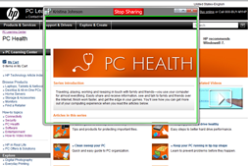
HP's MyRoom software makes it easy to stay connected with friends and family by letting you share video, IMs, e-mail and voice messaging all from one place. Get started with HP MyRoom today.
» Download MyRoom ›
- 1 Internet access is required and sold separately.