PC Learning Center
Explore
Support & Drivers

Introduction
Whether you want to video chat with a loved one or share what's on your desktop live with friends, HP MyRoom software help you stay connected.1 Learn how easy HP MyRoom is to use for video calling, Voice Over IP (VoIP), IM chat and two-way screen sharing.
See HP MyRoom in action ›
How does HP MyRoom work?
HP MyRoom software is built on HP Virtual Rooms technology to provide free and easy real-time communication and screen sharing. You just need a webcam, Internet connection and the free HP MyRoom software on your PC.
Start using MyRoom in four easy steps
Video call
HP MyRoom lets you connect with a live video feed. For a two-way video call, click on the Video button and have your contact do the same. Make sure your speakers and microphone are turned on as well.
![]()

1. Download HP MyRoom
Get your free copy of HP MyRoom software here: https://www.rooms.hp.com/myroom/Default.aspx
2. Create an account
| Once you've downloaded the MyRoom software, you and each person you want to connect with will need to create an HP MyRoom account. Signing up is free and only takes a few minutes. | |||
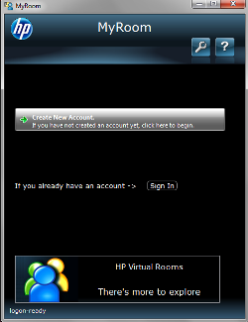
|
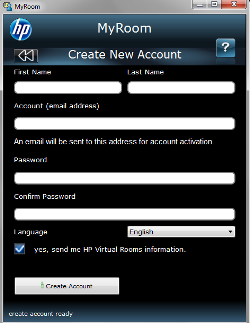
|
||
3. Add contacts
| Once you've logged into MyRoom, add contacts by clicking on the Add Contact button, then enter your contact's e-mail address. After that person has accepted you as a contact, you'll be ready to connect in MyRoom.
|
||

|
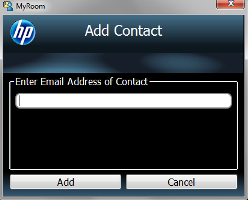
|
|
4. Get connected
To invite someone to use HP MyRoom to video chat with you, IM or share desktops, use one of the following three options:
|
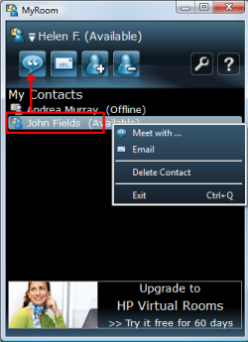
|
HP's MyRoom software makes it easy to stay connected with friends and family by letting you share video, IMs, e-mail and voice messaging all from one place. Get started with HP MyRoom today.
» Download MyRoom
- 1 Internet access is required and sold separately.
