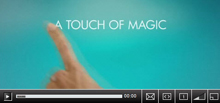PC Learning Center
Explore
Support & Drivers

Introduction
Tired of bouncing between numerous open windows on your PC? Get the room you need to spread out content properly and get more done by adding one or more external displays—including an HDTV.1 You can connect external monitors and extend your Windows® desktop in just a few easy steps.
Product demo
Benefits of multiple displays
 |
Enjoy the flexibility and convenience of using multiple displays with your PC. Here are just a few of the many ways you can enhance the way you work and play. |
- Multitask with ease— Play a video on one monitor and work on the other, dedicate one monitor for instant messages and e-mails while writing a paper, or easily compare products on side-by-side monitors for online shopping2.
- Get more space for data-intensive projects—Simultaneously view large spreadsheets, reference materials, documents or coding across two screens without feeling cramped for space.
- Enhance presentations—Make sure everyone sees your hard work by mirroring your monitors to display presentations on multiple screens from one PC.
- Access tools and palettes faster—Get more room to display the palettes, tools, large documents and photos you need for graphic design or photo editing applications.
Note: Most laptops allow you to connect one external monitor. Desktop PCs typically allow up to two external monitors without the need for an expansion port or additional software, although HP PCs with HP Multi-Display Capable technology can easily support up to three monitors.
Additional quick tips for using multiple displays
 |
Display options based on your needs |
- Full HD—If you’re looking for a larger viewing area with high resolution for PC games and/or movies in Full HD, consider a 27" diagonal monitor such as the HP 2710m Full HD monitor that displays images in rich 1920 x 1080 resolution.
- Budget friendly—If you’re on a budget but still want to increase your viewable desktop space, consider two 20" diagonal monitors. The two monitors will give you 1.5 times the horizontal resolution (1600 x 900 @ 2 monitors = 3200 x 900) while maintaining a small footprint on your desk and your wallet.
- Ergonomic options and space-saving—Free up clutter on your desk area and get a full range of ergonomic height and tilt adjustment options by adding swing-arm VESA mounts on VESA-compatible monitors.
- Portrait and landscape orientation—Mix it up and mount one monitor in the portrait mode and another in landscape mode. Portrait mode can save lots of scrolling with your mouse as it provides a taller vertical area that’s ideal for reading vertically formatted documents, blogs and websites such as Flickr, eBay and Facebook.
How to add external displays
Conclusion
You should now have an extended desktop on your external monitor(s). Spread out your content and see how much more you can accomplish with the additional space.
- 1. HD content required for HD performance.
- 2. Internet access is required and not included.