PC Learning Center
Explore
Support & Drivers

Introduction
They may seem simple, but those little sticky note reminders all over your desk can really be useful. Now there’s a new way to add reminders with the Windows® 7 Sticky Notes tool.
More tips
Tip 2: Get Faster Help Desk Answers ›
Tip 3: Easily Manage Open Windows ›
Tip 4: Jump To Your Favorite Item ›
Tip 5: Control your PC with your voice ›
Tip 7: Access your favorite programs in 1 click ›
Tip 8: Easily transfer files & settings to your new PC ›
Tip 9: Turn up your music enjoyment ›
Tip 10: Personalize your desktop ›
How it works
Jot down a phone number, write a to-do list or set a reminder to call your boss with a quick Windows 7 Sticky Note. These electronic notes help you stay organized while saving paper and reducing clutter. To access Sticky Notes, go to the Start menu, choose All Programs, Accessories, then Sticky Notes, or run StikyNot.exe from Internet Explorer.
Format your notes
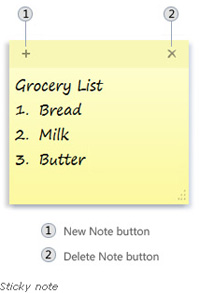
Choose from seven fun Sticky Note colors by right-clicking on the note. To type a note, simply click where you want the text to appear and start typing. If you have a touchscreen or tablet PC, use your stylus or finger to write the note. You can also easily resize, collapse and flip through notes with a quick click.
Add another reminder by clicking the + sign in the top left corner of the existing note. When you’re done with a note, delete it by using the x in the top right corner.