Windows® 7 Tip 8: Easily transfer files & settings to your new PC
PC Learning Center
Explore
Create
Support & Drivers

Introduction
Getting a new PC is very exciting. Thanks to Windows 7 and the Windows Easy Transfer feature, taking your important files and familiar settings with you is a breeze.
More tips
Tip 2: Get Faster Help Desk Answers ›
Tip 3: Easily Manage Open Windows ›
Tip 4: Jump To Your Favorite Item ›
Tip 5: Control your PC with your voice ›
Tip 7: Access your favorite programs in 1 click ›
Tip 8: Easily transfer files & settings to your new PC ›
Tip 9: Turn up your music enjoyment ›
Tip 10: Personalize your desktop ›
Hassle-free move
Redesigned to be more reliable and helpful, Windows Easy Transfer takes the hassle out of moving information from one PC to another.
Quickly transfer all your important information, including
- Files
- E-mail messages, settings and contacts
- Pictures
- User accounts
- Internet settings
Programs and applications are not transferrable.
You can transfer files without deleting them from your old PC using any of these methods.
- Easy Transfer cable—You can purchase this specially designed USB cable from select computer manufacturers and retailers. It is the easiest and fastest way to transfer files and is recommended if you don’t have a network.
- Home or small business network connection—If you are on a wired or wireless network, you can transfer your data in real time across your network.
- Removable hard disk—If you own a removable hard disk, such as an external hard drive or USB flash drive, Windows Easy Transfer can copy your data to that disk and then copy the data from that disk to your new computer.
- CD and DVD—When using this method, Windows Easy Transfer can estimate how many CDs or DVDs will be required to transfer your selections. Note: Both computers must be able to read and write the same type of CD or DVD format.
Pick and choose
Use the new file explorer tool in Windows Easy Transfer to choose the specific files you want to copy to your new PC. Even if a file or setting can't be transferred, your progress won’t be stopped. Windows Easy Transfer will finish transferring your other files and give you a full report of anything that didn’t migrate.
Start your transfer in a few easy steps
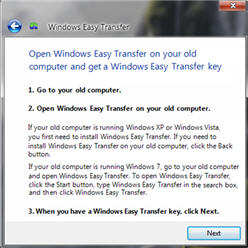
- Download the proper version of Windows Easy Transfer to your old PC running Windows® XP or Windows® Vista (both 32- and 64-bit versions are available).
- On your new computer, go to the Start menu. Type Easy Transfer in the search box and click on Windows Easy Transfer in the list of results. Note: To prevent data loss, do not start Windows Easy Transfer on your old computer first.
- Follow the step-by-step instructions provided to transfer files and settings from your old PC to the new one.