Windows® 7 Tip 6: Find more—fast
PC Learning Center
Explore
Create
Support & Drivers

Introduction
Locate virtually any file on your PC and open it in seconds. Finding documents, e-mails or songs is now as simple as searching the web.
More tips
Tip 2: Get Faster Help Desk Answers ›
Tip 3: Easily Manage Open Windows ›
Tip 4: Jump To Your Favorite Item ›
Tip 5: Control your PC with your voice ›
Tip 7: Access your favorite programs in 1 click ›
Tip 8: Easily transfer files & settings to your new PC ›
Tip 9: Turn up your music enjoyment ›
Tip 10: Personalize your desktop ›
One click search
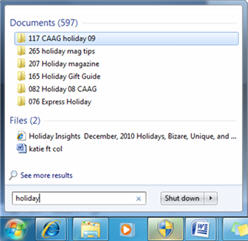
Simply click on the Start menu and type what you’re looking for in the search box. As you begin typing, you’ll instantly see a list of documents, pictures, music and e-mails related to your search word. The results are grouped by category and have highlighted keywords and text so it’s easy to scan.
Search everywhere
If you’re working on a network, have multiple hard drives or have files stored in folders all over the place, Windows 7 search can help. It’s designed to search external hard drives, networked PCs and Libraries as if they were in one location.
Find what you need
Once you get your search results you can instantly narrow them by date, file type and other useful categories.